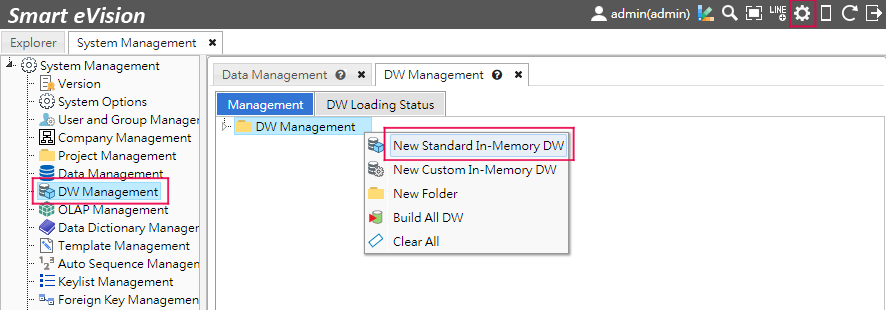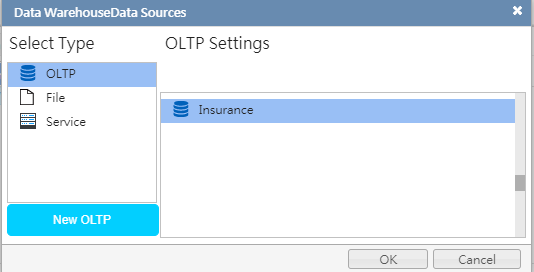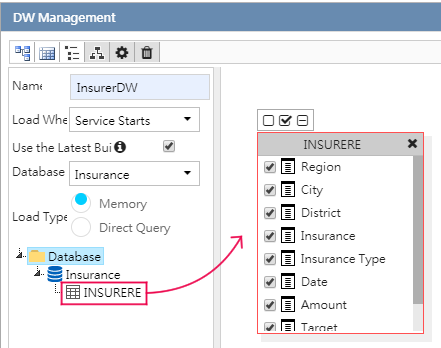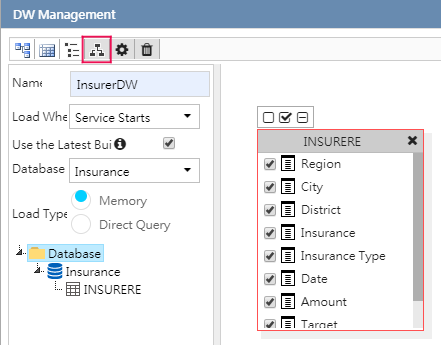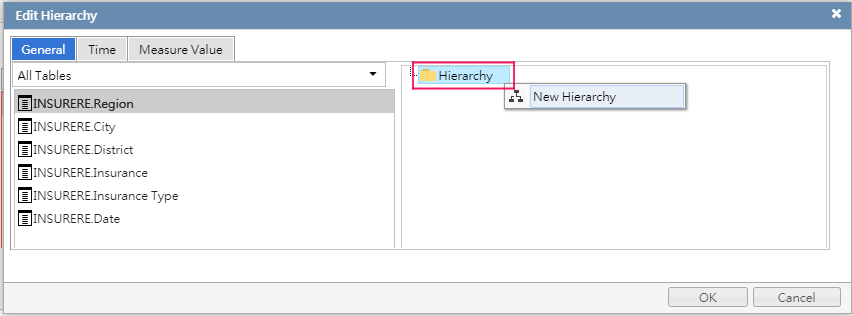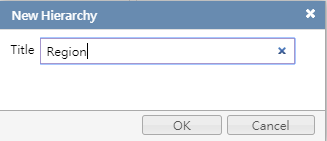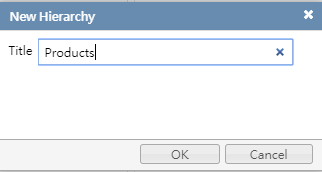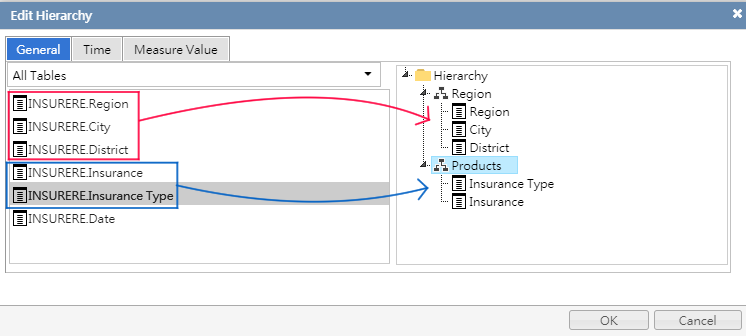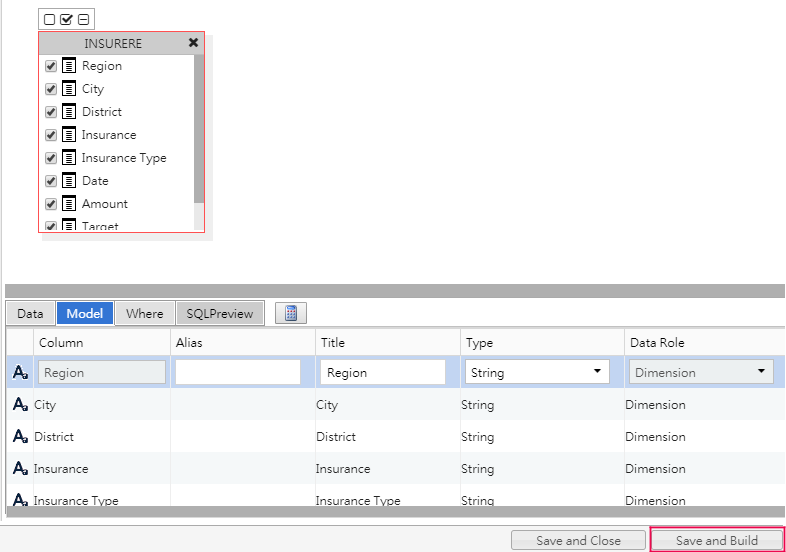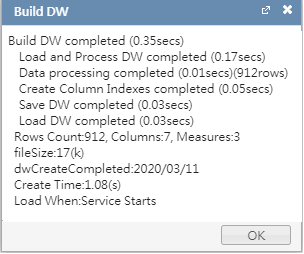Create Your First Analysis: New Data Warehouse
Smart eVision 's In-memory Data Warehouse stores data in the server memory. For this reason, its efficiency is faster than those of OLTP data sources, where data has to be extracted from the backend.
So, before starting to design Analysis pages, you can consider building your company data into an In-memory Data Warehouse. (For this tutorial, we will call it In-memory DW for short).
Also, custom settings made to the In-memory DW, such as data colors and data authorizations, can be used by as many pages as you want. In this tutorial, we will show you how to create an In-memory DW for with the data source we connected to Smart eVision during the previous step.
How to Add New Data Warehouse
Click the gear icon on the top right corner to enter System Management and select DW Management. This is where you can build and manage your In-memory DW. Right click on DW Management and select New Standard In-memory DW.
Select an OLTP data source. In this tutorial, find Insurance. (The database you have created during the previous step) Click OK.
Enter a data warehouse name (Insurance DW) and click on the database under the Database folder. The tables that were imported will be displayed. Drag these tables onto the blank space on the right. If there are meaningless columns or columns that you don't want users to see, uncheck them right here.
When creating an In-memory DW, you can organize data into hierarchies. Click on the Edit Hierarchy button on the top left toolbar.
Right click on the Hierarchy folder on the right box. (Or click on the triangle on the right of the Hierarchy folder).
Add 2 hierarchies: Region, Insurance.Drag fields from the left to its respective hierarchy.
Region: Region, City, District
Insurance: Insurance Type, Insurance
With data all organized, click Save and Build to start building your data into an In-memory DW.
Information about the building process will be shown in a dialog box.