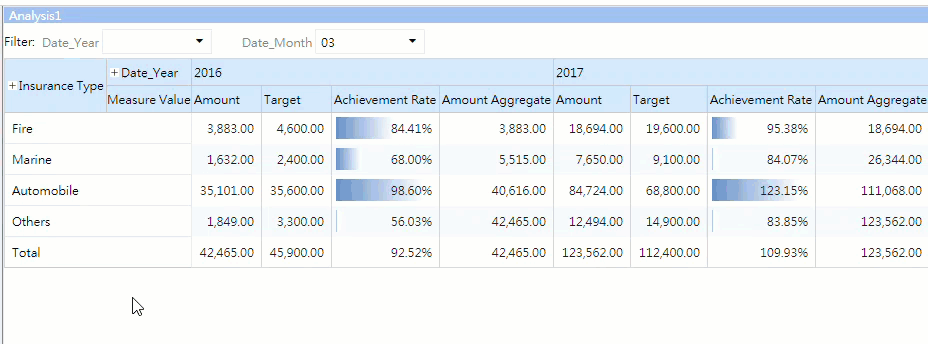Data Analysis Functions
Smart eVision's multi-dimensional Analysis can Extract, Drill Down, and Drill to New Analysis Table. These functions can help analysts break down data fast and easy. This tutorial will explain how to use these functions.
How to Operate
Extract: Navigate to a member of a row or column → Right click and select Extract to extract only the data you want. (e.g. When "Automobile" under "Insurance Type" is extracted, viewers will only see data under "Automobile" in their analysis table.
Drill Down: Navigate to a member of a row or column → Right click and select Drill Down. The analysis will drill down to view data of the next layer. (e.g. Right click on "Marine" under Insurance Type → Drill Down → Insurance. Data under "Marine" will be displayed. )
Drill to New Analysis: Navigate to a member of a row or column → Right click and select Drill to New Analysis. A new analysis table will appear on the right. Members of the same hierarchy will be set as the filter parameter. (e.g. If you select "Fire", you will see data under "Fire" in a newly opened analysis table.
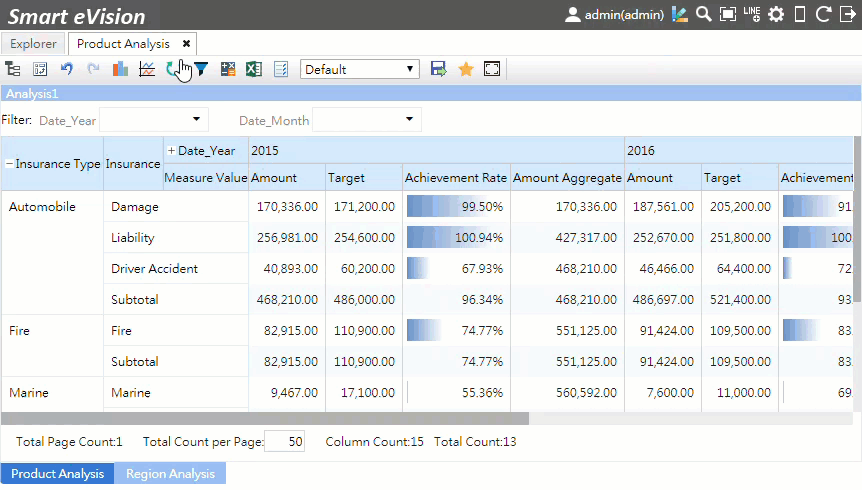
Clear Selected Members: Navigate to Filter and click on the X to delete the filter.
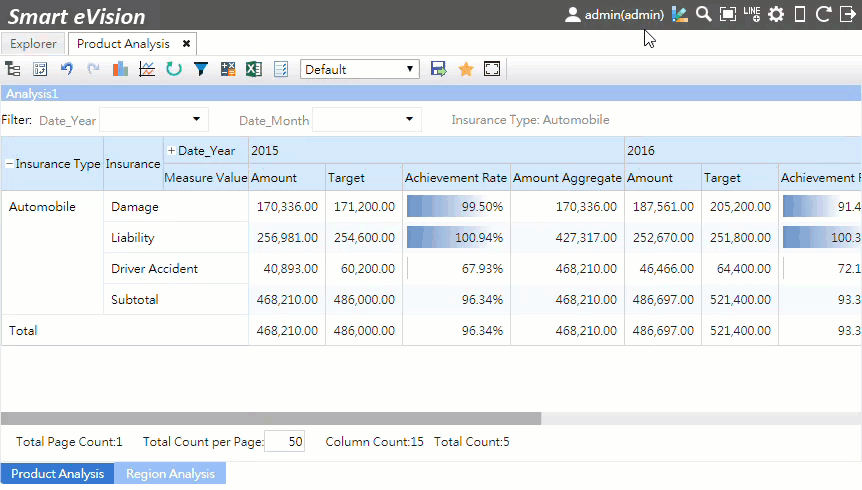
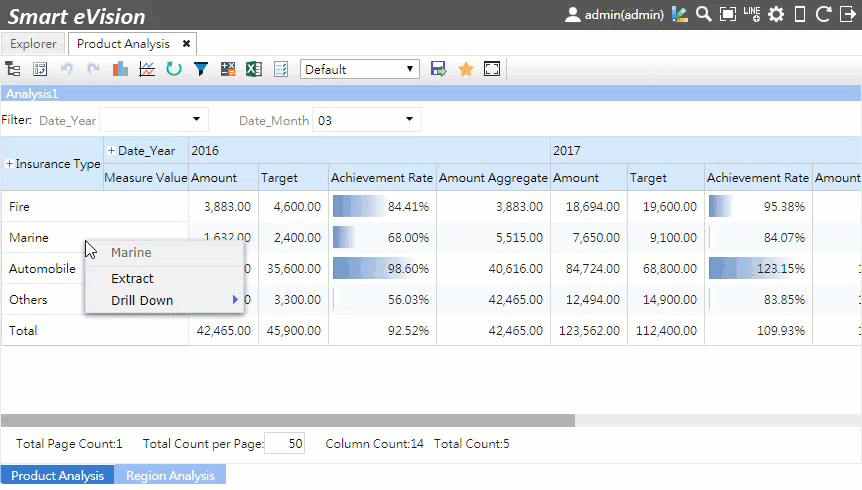
Drill Up: Right click on the "Marine" that you just drilled down to. Select Drill Up to go back to the upper layer.
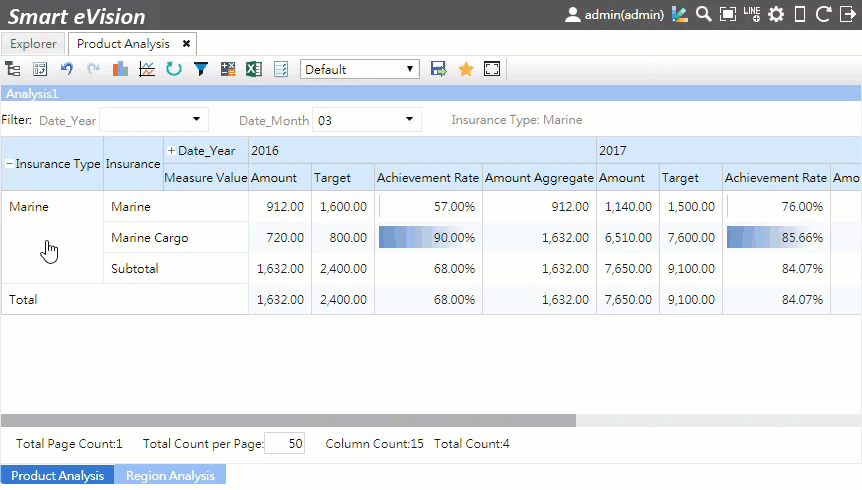
Note: This function is only available in design mode.
▼ When an "Insurance Type" in the left table is selected, the right table will change accordingly. ▼